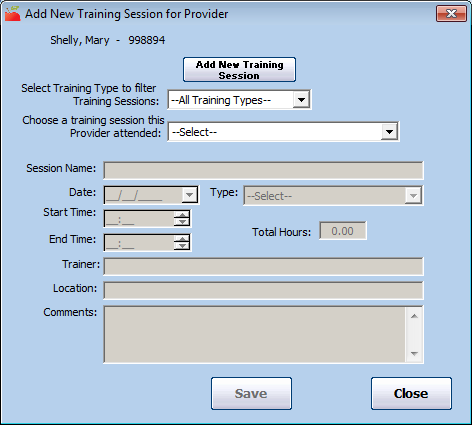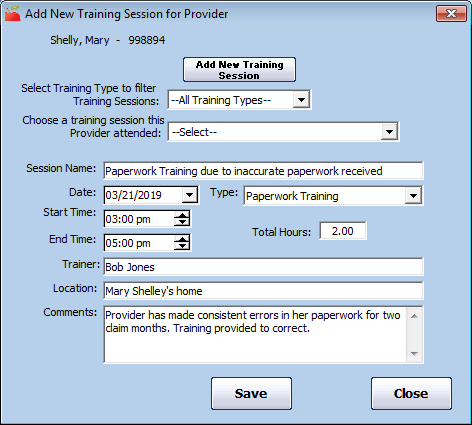If you gave a provider one-on-one training, you do not need to create a training session independently. Instead, you can create the training session as you record the first provider training.
- Click the Tools menu and select Provider Training. The List Provider Training window opens.
- Click the Select Provider drop-down menu and select the provider you are training.
- Click Add Training. The Add New Training Session for Provider window opens.
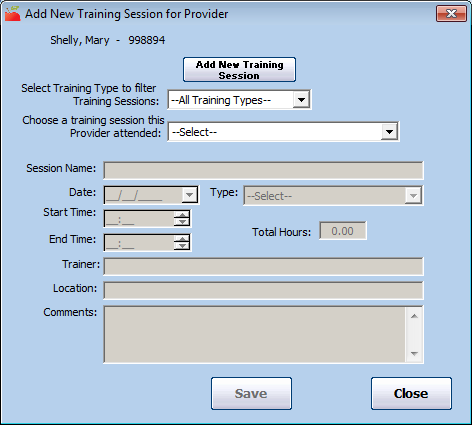
- Click Add New Training Session to add a training session for the provider.Note: If you have already recorded the training session you are adding, click the Choose a Training Session This Provider Attended drop-down menu and select the training session. You can use the Select Training Type to Filter Training Sessions drop-down menu to limit the options in the Choose a Training Session This Provider Attended.
- Click the Session Name box and enter a name for this training session. You should give each training session a name so you can identify it later. It should indicate the general topic/theme of the training, and maybe a location.
- Click the Date box and enter the date on which the training was performed.
- Click the Type drop-down menu and select the training type. You must set up training types to populate this menu. For more information, see Set Up Training Types.
- Click the Start Time and End Time boxes and enter the start and end times for this training. The Total Hours box automatically calculates the total training time.
- Click the Trainer box and enter the name of the person who conducted the training.
- Click the Location box and enter the location where the session was held.
- Click the Comments box and record any general comments about the training.
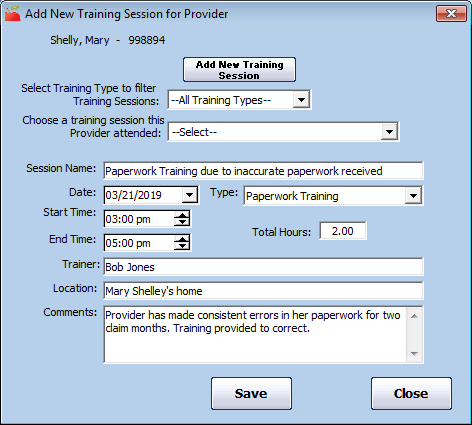
- Click Save.
- Click OK at the confirmation prompt.
- Click Close.