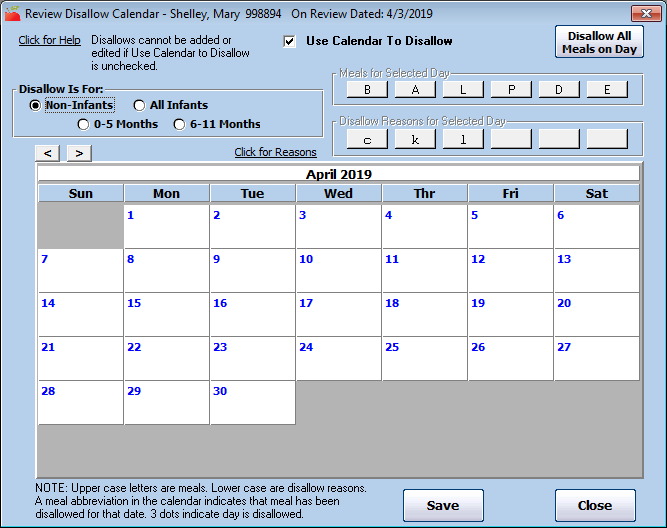When adding reviews manually, editing reviews, and viewing reviews in the List Reviews window, you can disallow meals on the Disallow Calendar. You can use this calendar to disallow meals in the month of the review or one month prior to the review. To record disallowances for the previous month, click  to move one month back.
to move one month back.
- Click the Providers menu and select Provider Reviews. The List Reviews window opens.
- If you are adding disallowances to an existing review, click Dis Cal next to the review for which to add disallowances. The Review Disallow Calendar window opens.
- If you are adding a new review, click Add or Add Review (depending on your filter options). Then, click the Disallow tab and check the Use Calendar To Disallow box. In the Reasons section, check the box next to the disallow reasons. Then, click Disallow Calendar at the bottom of the window. The Review Disallow Calendar window opens.
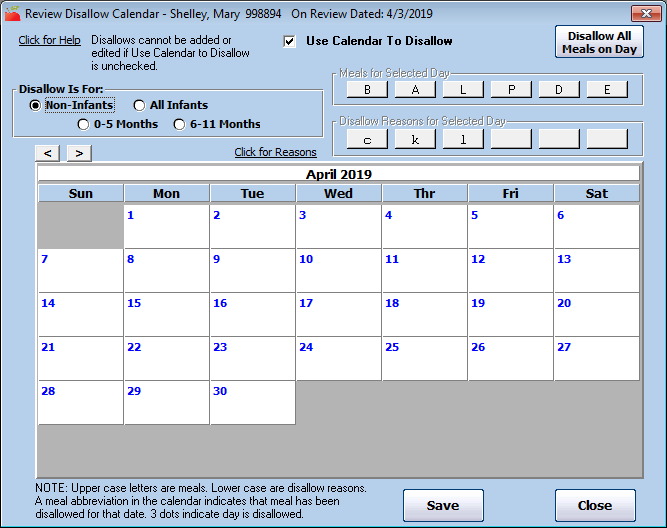
- In the Disallow is For section, select the age group to which the disallowance applies. If you need to apply a disallowance to both infants and non-infants, you must first record a disallowance for infants and then record a disallowance for non-infants.
- Click the date for which to disallow a meal.
- In the Meals for Selected Day section, click the meal to disallow. The abbreviation for the disallowed meal displays on the date you selected. For example, to disallow Lunch, click L. To disallow all meals on a day, click Disallow All Meals on Day.
- In the Disallow Reasons for Selected Day section, click the reason for this disallowance. To check what disallowance reason applies to each abbreviation shown, click the Click for Reasons link. Selecting a reason is optional and does not affect claims processing.Note: You must select disallow reasons when entering the review and save before the disallowance reasons display in this window.
- Click Save.
- Click OK at the confirmation prompt.
When you save disallowances in this calendar, each meal disallowed for a given day for a given age range displays according to the filter set in the Disallow is For section. For example, if you select Non-Infants, disallowances for non-infants display.
Each disallowed meal displays in capital letters on the calendar, any disallowance reasons display as lower-case letters below the meal.
To clear a disallowance and reason, double-click  . Respond to the confirmation prompt.
. Respond to the confirmation prompt.