You can customize the welcome letter sent to your providers when you first enroll them in your sponsorship. By default, this letter contains:
- A brief, introductory message.
- A link to allow the provider to log in and reset their password.
- Get started information, including a link to Home Daycares: A Brief Introduction to KidKare and the Get Started with KidKare for Home Providers guide.
- A link to the KidKare Knowledge Base.
- A signature that includes your name and phone number.
To customize the welcome letter:
- Log in to app.kidkare.com. Use the same credentials you use to access Minute Menu HX.
- Click
 . The Settings page opens.
. The Settings page opens. - In the General Settings section, click Edit Welcome Letter Template. The Welcome Letter Template pop-up opens.
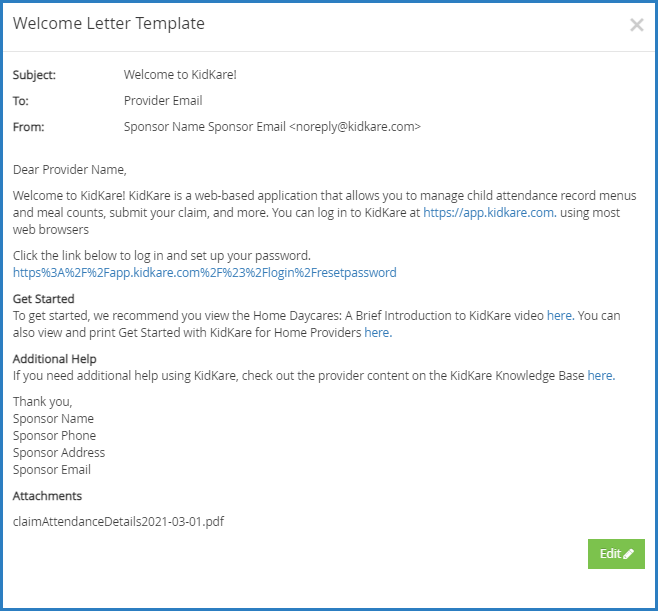
- Click Edit.
- Update the Subject and From boxes, as needed. Variables you can use to fill-in certain information are listed at the bottom of the editor (SponsorName, ProviderPhone, and so on). To add one of these variables to your text, type @ and begin typing the variable to use. A list of available items displays as you type, so you can select the variable you need. For example, to add the provider's name to the Subject, you would type @ProviderName in the Subject box.
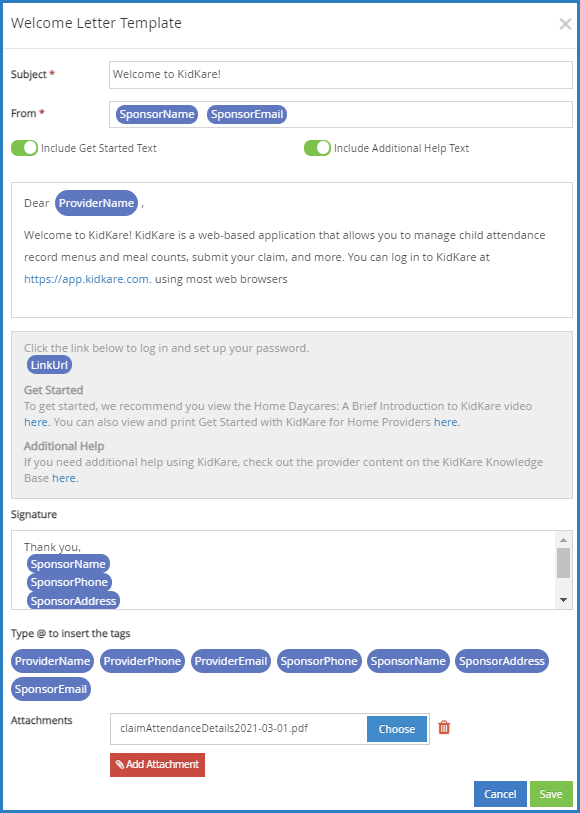
- In the Message section, click
 next to Include Get Started Text and/or Include Additional Help Text to remove those sections. The toggle turns red, indicating that the section was removed. To add them again, click
next to Include Get Started Text and/or Include Additional Help Text to remove those sections. The toggle turns red, indicating that the section was removed. To add them again, click  .Note: You cannot change the text in these sections. You also cannot remove the log in link.
.Note: You cannot change the text in these sections. You also cannot remove the log in link. - Click the first Message box and customize your messaging. Just as you did in Step 5, you can use variables to complete certain information, such as the provider's name.
- Click the Signature box to customize your signature.
- Click Add Attachment to add any attachments needed.
- When finished, click Save.
 . The Settings page opens.
. The Settings page opens.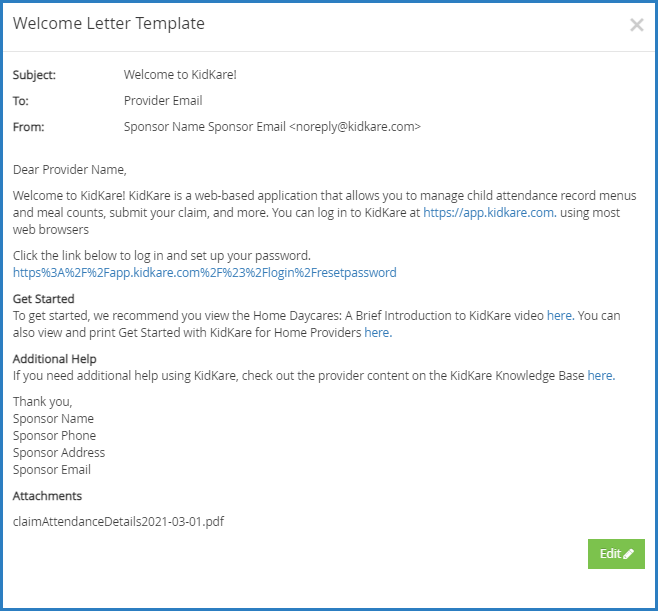
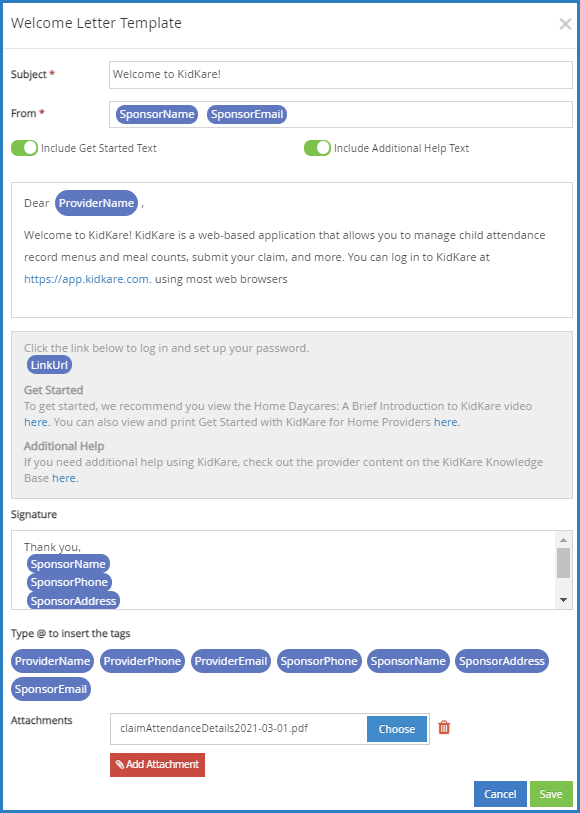
 next to Include Get Started Text and/or Include Additional Help Text to remove those sections. The toggle turns red, indicating that the section was removed. To add them again, click
next to Include Get Started Text and/or Include Additional Help Text to remove those sections. The toggle turns red, indicating that the section was removed. To add them again, click  .
.